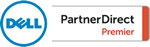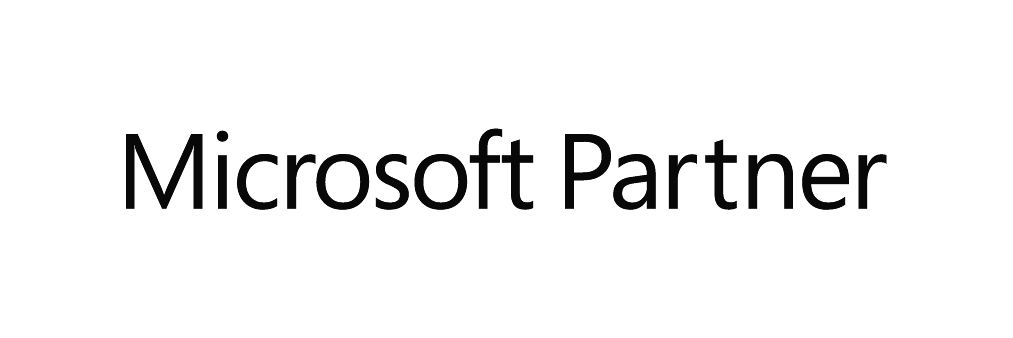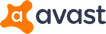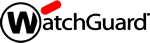How to thoroughly uninstall AVAST Cloudcare Antivirus from Windows 10
| Step 1 |
RIGHT CLICK on the Windows Start icon and then select the Apps and Features menu option that appears. |
| Step 2 |
From the Apps & Features window, LEFT CLICK once on the AVAST Cloudcare Antivirus from the list of installed programs. |
| Step 3 |
LEFT CLICK the UNINSTALL button that appeared to the right of the AVAST program name. |
| Step 4 |
If prompted by the “User Access Control” to confirm your uninstall request, left click the YES button.
|
| Step 5 |
Allow the AVAST uninstall Wizard to complete its steps. |
| Step 6 |
When prompted to Restart your PC now or later, left click on the RESTART LATER button. |
| Step 7 |
Wait 30 seconds and then REBOOT your computer. |
| Step 8 |
Log back into Windows after reboot of your computer. |
| Step 9 |
Open your favorite Internet web browser and download the AVAST Clear program from the AVAST website. |
| Step 10 |
Run the AVAST Clear Wizard by RIGHT CLICKING on the file and LEFT CLICKING on “Run as Administrator.”
|
| Step 11 |
When prompted to run in Safe Mode, yes or no, left click on the NO button.
|
| Step 12 |
When prompted to select a version of AVAST, select the AVAST Business Security.
|
| Step 13 |
Click the green UNINSTALL button to allow the AVAST uninstall wizard to complete.
|
| Step 14 |
The Wizard should ask to reboot your computer. Allow your computer to reboot. After the PC reboots and you log back into Windows 10, you may see a black box appear on the screen for a short time. This is normal as the AVAST Clear utility finishes a few last-minute tasks. Wait for the black box to close on its own.
|
| Step 15 |
Open your Windows Explorer utility, the yellow folder icon,
and manually delete the following folders from your computer. IMPORTANT: If you delete any other folders, other than those listed below, from your computer you can crash your Windows computer. You also must ensure that you have completed the steps above before attempting to delete these folders. If you are not knowledgeable on how to safely perform this step ask your I.T. person to do this for you. C:\Program Files\Avast Software C:\Program Files (x86)\Avast C:\Program Files (x86)\Avast Software C:\ProgramData\Avast Software C:\Users\<your username>\AppData\Local\Avast Software C:\Users\<your username>\AppData\Roaming\Avast Software
|
| Step 16 |
Delete the contents of your User Temp folder. IMPORTANT: Do NOT delete the entire Temp folder. Only delete the contents of your Temp folder. If you are not knowledgeable on how to safely perform this step ask your I.T. person to do this for you. C:\Users\<your username>\AppData\Local\Temp You have now used two automated uninstall tools to remove AVAST Cloudcare Antivirus from your computer and you have manually deleted any folder remnants from the folder structure. We do not normally perform any additional cleanup of the registry beyond this point even if there are straggler entries for AVAST in the registry. We have not seen any remaining entries in the register slow down the PC or cause trouble. |